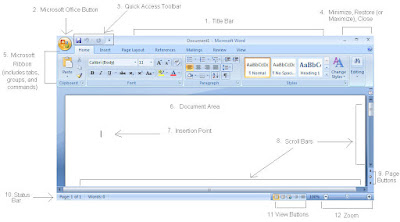
One of the challenges of "clicking" with technology is keeping up with the changes. Every year either a new handheld gadget, desktop PC, laptop, or netbook comes out and with those come new software applications.
For example, if you purchased a new computer in the last year and requested Microsoft Office to come pre-installed (or if you purchased the software separately) you quickly realize that the latest version out there, Office 2007, has changed significantly. For those new to Office, it is a combination of programs: Word, Excel, PowerPoint, and depending on your version, sometimes it comes with Outlook, Publisher and Access.
Word 2007 is your word processor for doing basic typing of letters, reports, and also adding graphics and photos so you can create flyers, advertisements, brochures, and newsletters.
Many of the computer lessons I give, whether in a classroom or one-on-one, involve questions about this latest version of Word. If you were using the older version of Word (Word 2003) then you became comfortable using the File menu to open, save and print your documents. But first look at Word 2007 and sure enough the File menu is gone! It's been replaced with what's called the Ribbon Bar.
To open a file using Word 2007:
- Click the Office Button in the top left corner of your screen (circular button looks like the Microsoft Office icon)
- Click Open then navigate to where your files are saved and double-click the file to open it.
To save a file using Word 2007:
- Click the Office Button in the top left corner of your screen.
- Click Save if you want to save the file in the new Word 2007 format (most computers that don't have the new Word program installed will not be able to read this format).
- Click Save As if you want to save the file in a compatible Word format so that any computer running Word can read the file.
- Select Word Document 97-2003 to save the file in the compatible format.
To print a file using Word 2007:
- Click the Office Button in the top left corner of your screen.
- Click Print then select print from the menu. Make sure your printer is selected.
To register for a class or one-on-one lesson to learn the 2007 version of Microsoft Office, check out The PC Teacher website: www.thepcteacher.com
Regards,
Betsy Sabatini Coyne
The PC Teacher
"Helping You Click With Technology"

No comments:
Post a Comment